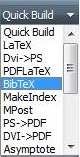By the end of the chapter you will be able to:
Open your chosen reference management system. Select the files that you wish to form your bibliography, right click and then export as a BibTeX file. Save your file in the same
directory as your main tex file. Your file should have a .bib file extension.
Open your main tex file and scroll down to the bottom where it says %Put bibliography here. To insert the bibliography we use
\bibliography{bibliography filename}, where the .bib file extension is not needed.
To include the bibliography within the PDF bookmarks and the contents page we use \phantomsection and \addcontentsline{toc}{chapter}{Bibliography}
just like with the abstract and acknowledgements.
Activity - Export a BibTeX file from your reference manager and add the example code to your main tex file.
\clearpage
\phantomsection
\addcontentsline{toc}{chapter}{BibTeX filename}
\bibliography{bib}To reference a paper within the text use \cite{citation key} where the citation key is taken from your BibTeX file. A typical BibTeX entry looks
like the one on the right, where the citation key is given after the citation type. So in the example the citation key is Freegarde1997.
You should also be able to right click on the entry in your reference manager and copy the LaTeX citation from there. The in text citation for this example then becomes:
In 1997 \cite{Freegarde1997} Freegarde et al showed that......
You can also cite several papers at once using:
\cite{citation key1,citation key2,citation key3,....}
To cite a particular page number of a reference use \cite[p.~215]{citation key}.
Finally, to include a bibliography entry that links to the correct page in your document, but not include an explicit reference, use \nocite{citation key}.
This prevents the citation from appearing in the text but ensures that the reference still appears in the bibliography.
Activity - Create an in-text citation.
@article{Freegarde1997,
author = {Freegarde, Tim and Coutts, Julian and Walz, Jochen and Leibfried, Dietrich and Hansch, T.W.},
journal = {Journal of the Optical Society of America},
number = {8},
title = {{General analysis of type I second-harmonic generation with elliptical Gaussian beams}},
volume = {14},
year = {1997}
}To control the bibliography style insert \bibliographystyle{option} below where you inserted your bibliography. The options below explain
how you can control how the citations in appear in the text and how the references appear in the bibliography.
To use author-date citations add \usepackage{natbib} to the preamble. Natbib uses the same options as those on the right suffixed by nat; plainnat, abbrvnat and unsrtnat.
Natbib can also use different citation commands, as seen in the table on the right.
| Options | Explanation |
|---|---|
| plain | The in text citations are a number in square brackets, the bibliography is alphabetical by author's surname and the author's names are written in full. |
| abbrv | Author's first names are reduced to just an initial, otherwise the same as plain. |
| unsrt | References are not in alphabetical order but in the order that the citations appear in the text, otherwise the same as plain. |
| alpha | The citation is an alphanumeric combination of the author's surname and the date in square brackets e.g. [EIN05]. |
| Citation | Result |
|---|---|
| \citet{Freegarde1997} | Freegarde et al.(1997) |
| \citep{Freegarde1997} | (Freegarde et al., 1997) |
| \citeauthor{Freegarde1997} | Freegarde et al. |
| \citeyear{Freegarde1997} | 1997 |
| \citeyearpar{Freegarde1997} | (1997) |
| \citealt{Freegarde1997} | Freegarde et al. 1997 |
To compile your bibliography and see all your references and in text citations properly formatted you must follow a set procedure. Firstly, run Quick Build as normal, then click on the
dropdown arrow and choose BibTeX. Run BibTeX once and then change the dropdown box back to Quick Build. Run Quick Build twice before checking that all your references and citations are
formatted correctly.
Activity - Compile your bibliography.