

By the end of the chapter you will be able to:
To use mathematical symbols or equations within a paragraph you need to enclose the formulae in dollar signs. This tells LaTeX to use math mode and typset it as mathematics.
For example,
'Where $\alpha$ is defined as $2k_1$' becomes 'Where α is defined as 2k1'.
Notice that the greek letter alpha is also in math mode. The underscore puts 1 as a subscript to the k. To use a subscript of more than one character you must enclose
the subscript in curly braces.
\eta_{output} becomes ηoutput.
Activity - Create some in text mathematics in one of your chapter files.

To typeset equations on their own line we use the equation environment. By default this numbers each equation according to the chapter it is in. You can also use
\label to reference the equation within the text, just the same as figures and tables.
\begin{equation}\label{eq:quad}
f(x) = (2x + y)(x - 2y)
\end{equation}
This is shown in equation \ref{eq:quad}.\begin{equation} with \begin*{equation}, just like un-numbered
chapters. Remember that the in text reference for the above equation is created using \ref{eq:quad}.
Activity - Create a numbered equation in one of your chapter files.

Fractions are created using:
\frac{numerator}{denominator}
Fractions can used within fractions:
\frac{\frac{1}{2}}{x} (1.2)
To place brackets around fractions we use \left and \right with the chosen bracket. This extends the bracket to the height
of the fraction.
(\frac{x}{y}) \left(\frac{x}{y}\right) (1.3)
Indices are created using the ^ carot symbol. Indices can contain fractions but the fraction must be within curly braces (just like with
subscripts).
x^{\left(\frac{2}{3}\right)} (1.4)
To use an integral with limits we use \int\limits followed by _bottom limit^top limit.
\int\limits_a^b (1.5)
Activity - Input a fraction or an integral into one of your chapter files.
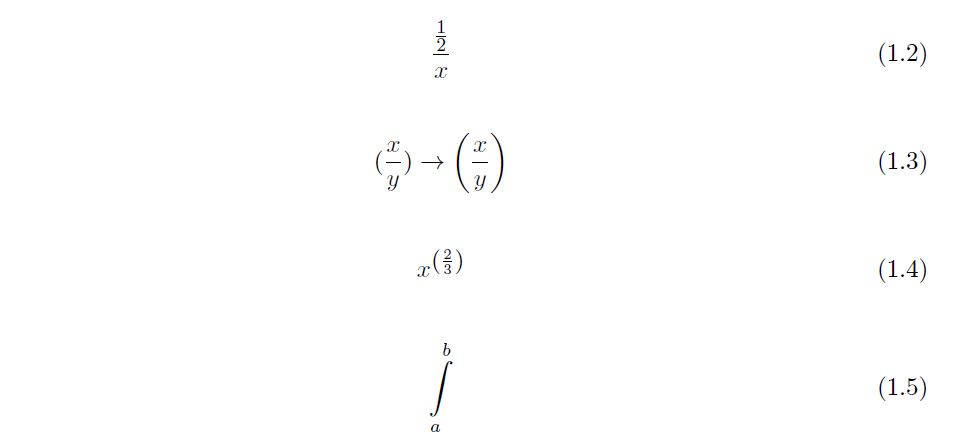
Matrices are created using the matrix environment and the & and \\, which were used in the tables. A matrix without delimiters can be created using
\begin{matrix}. However, we usually wish to have some brackets around the matrix. The table on the right shows the different possibilities.
$$
\begin{bmatrix}
5 & 6 \\
7 & 8 \\
\end{bmatrix}
$$Activity - Create a matrix of your choice.
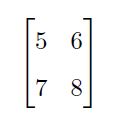
| Code | Delimiters |
|---|---|
| pmatrix | ( ) |
| bmatrix | [ ] |
| vmatrix | | | |
| Bmatrix | { } |
| Vmatrix | || || |
The align environment can be used for equations that are longer than one line or for lining up two equations, one above the other. Here is an example for two equations:
\begin{align}
y &= mx + c\nonumber \\
y &= 2x + 1
\end{align}$$
f(x) = \left\{
\begin{array}{lr}
x^2 & : x < 0 \\
x^3 & : x ≥ 0
\end{array}
\right.
$$\right does not have a bracket. It must however be there for LaTeX to compile properly. To prevent a bracket from being shown
the bracket is replaced by a dot. This example uses the array environment that allows you to have control over the alignment within each column, just like a table. Notice that the first column
is left justified and the second is right justified.
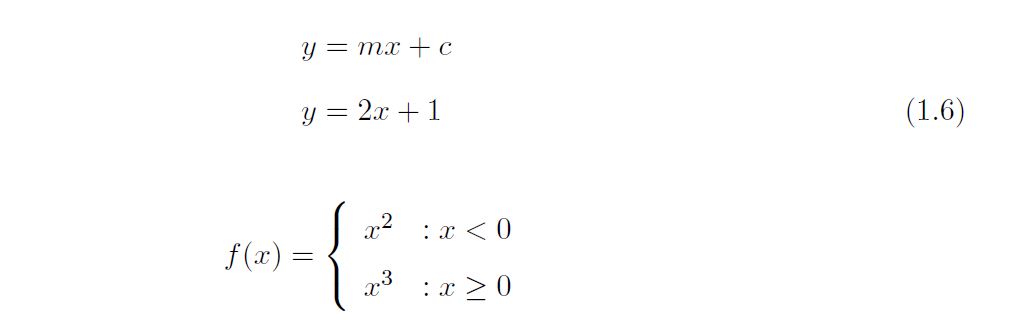
To use align with a long equation simply break the equation over more than one line using \\ and the line up each piece using &.
\begin{align}
E_{lm} (x,y,z) = &E_o \frac{\omega_o}{\omega(z)} H_l \left(\sqrt{2} \frac{x}{\omega (z)} \right) H_m \left( \sqrt{2} \frac{y}{\omega (z)} \right) \cdot \exp \left[ - \frac{x^2 + y^2}{\omega^2 (z)} \nonumber \right. \\
&\left. - \frac{ik(x^2 + y^2)}{2R(z)} - ikz + i(l + m + 1) \eta \right]
\end{align}\left. as this technically
starts the second line. The top line is ended by \right. and the first line begins with \left. because LaTeX expects the find a matching bracket on the same
line as the first bracket. Using these two codes allows us to break a bracket over two lines in the align environment.
